Branch Nodes
The Branch node allows you to branch your game into different paths according to scripting variables or randomly. There are 2 types of Branch nodes: the “Regular If/Then” type and the “Random” type.
Branch - Regular If/Then
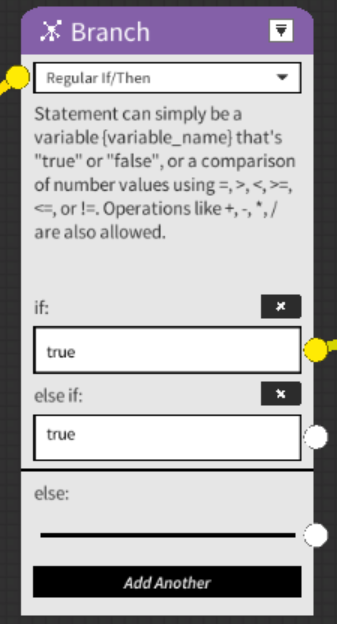
The Regular If/Then Branch Node evaluates statements in sequence (starting with “if”, then “else if”, and finally “else”). If a statement is true, it will execute the subsequent nodes connected to that statement; otherwise, it will evaluate the next statement. If all statements are false, it executes the subsequent nodes connected to “else”. The Regular If/Then type consists of the following parameters:
- Statement: A statement can be a boolean variable or an operation that results in a boolean, such as the operation ‘1+1>2’. The result of this statement is false, meaning that the subsequent nodes connected to this statement will not be executed. StudyCrafter supports the following comparative operations:
- =: equal
- >: larger than
- <: less than
- >=: larger than or equal to
- <=: less than or equal to
- !=: not equal
 : You can delete a branch by clicking this button.
: You can delete a branch by clicking this button.- Add Another: You can add a branch “else if” by using the “Add Another” button.
Building While Loop With Branch - Regular If/Then
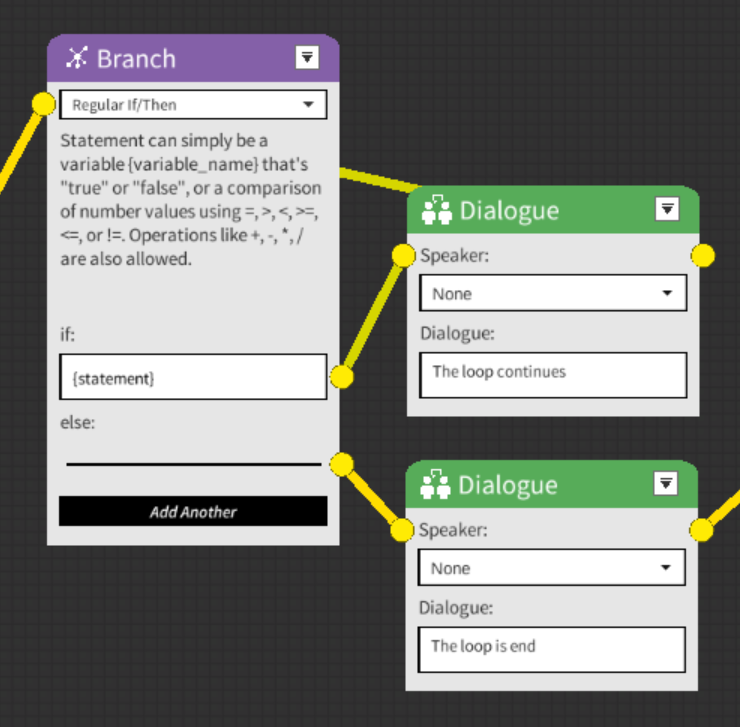
By using Regular If/Then Branch Node, you can create a while loop in StudyCrafter. As shown in Figure 2, StudyCrafter will continuously show “The loop continues” dialogue until the {statement} becomes false when you connect the “if“ branch back to the Branch node. You can use the “Set Variable” node to change the value of the {statement} to control the loop.
Branch - Random
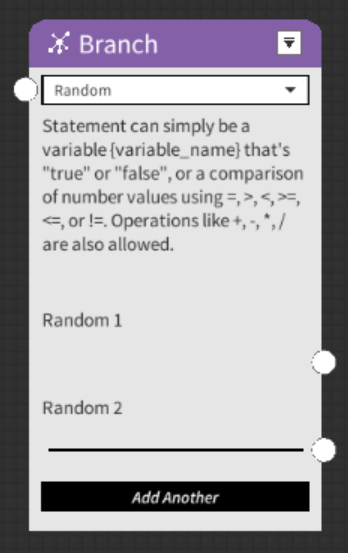
The Random type Branch Node will automatically branch the game randomly. Each branch will have an equal probability of being chosen (If you have n nodes, there will be a 1/n chance for the game to progress along a specific branch and execute nodes that are connected to the branch). You can use the “Add Another” button to create a new branch and the cross button to delete a branch if you have three or more branches.